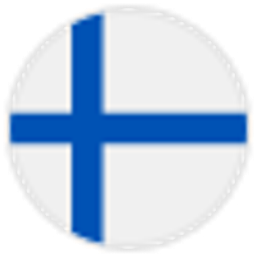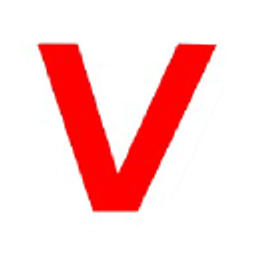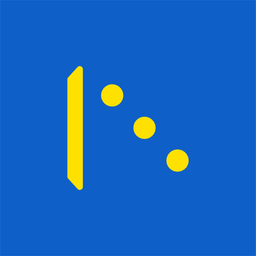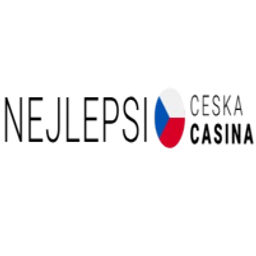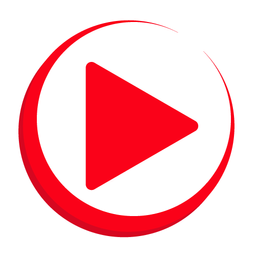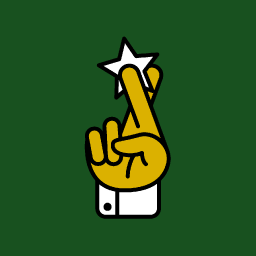Getting Started With Swiper
Installation
There are few options on how to include/import Swiper into your project:
Install from NPM
We can install Swiper from NPM
npm install swiper
// import Swiper JS
import Swiper from 'swiper';
// import Swiper styles
import 'swiper/css';
const swiper = new Swiper(...);
By default Swiper exports only core version without additional modules (like Navigation, Pagination, etc.). So you need to import and configure them too:
// core version + navigation, pagination modules:
import Swiper from 'swiper';
import { Navigation, Pagination } from 'swiper/modules';
// import Swiper and modules styles
import 'swiper/css';
import 'swiper/css/navigation';
import 'swiper/css/pagination';
// init Swiper:
const swiper = new Swiper('.swiper', {
// configure Swiper to use modules
modules: [Navigation, Pagination],
...
});
If you want to import Swiper with all modules (bundle) then it should be imported from swiper/bundle:
// import Swiper bundle with all modules installed
import Swiper from 'swiper/bundle';
// import styles bundle
import 'swiper/css/bundle';
// init Swiper:
const swiper = new Swiper(...);
Use Swiper from CDN
If you don't want to include Swiper files in your project, you may use it from CDN. The following files are available:
<link
rel="stylesheet"
href="https://cdn.jsdelivr.net/npm/swiper@12/swiper-bundle.min.css"
/>
<script src="https://cdn.jsdelivr.net/npm/swiper@12/swiper-bundle.min.js"></script>
If you use ES modules in browser, there is a CDN version for that too:
<script type="module">
import Swiper from 'https://cdn.jsdelivr.net/npm/swiper@12/swiper-bundle.min.mjs'
const swiper = new Swiper(...)
</script>
Download assets
If you want to use Swiper assets locally, you can directly download them from https://www.jsdelivr.com/package/npm/swiper
Add Swiper HTML Layout
Now, we need to add basic Swiper layout to our app:
<!-- Slider main container -->
<div class="swiper">
<!-- Additional required wrapper -->
<div class="swiper-wrapper">
<!-- Slides -->
<div class="swiper-slide">Slide 1</div>
<div class="swiper-slide">Slide 2</div>
<div class="swiper-slide">Slide 3</div>
...
</div>
<!-- If we need pagination -->
<div class="swiper-pagination"></div>
<!-- If we need navigation buttons -->
<div class="swiper-button-prev"></div>
<div class="swiper-button-next"></div>
<!-- If we need scrollbar -->
<div class="swiper-scrollbar"></div>
</div>
Swiper CSS Styles/Size
In addition to Swiper's CSS styles, we may need to add some custom styles to set Swiper size:
.swiper {
width: 600px;
height: 300px;
}
Initialize Swiper
Finally, we need to initialize Swiper in JS:
const swiper = new Swiper('.swiper', {
// Optional parameters
direction: 'vertical',
loop: true,
// If we need pagination
pagination: {
el: '.swiper-pagination',
},
// Navigation arrows
navigation: {
nextEl: '.swiper-button-next',
prevEl: '.swiper-button-prev',
},
// And if we need scrollbar
scrollbar: {
el: '.swiper-scrollbar',
},
});
What next?
As you see it is really easy to integrate Swiper into your website or app. So here are your next steps:
- Go to API Documentation to learn more about all Swiper API and how to control it.
- Look at available Demos.
- If you have questions about Swiper ask them in StackOverflow or Swiper Discussions.
- Create issue on GitHub if you found a bug.